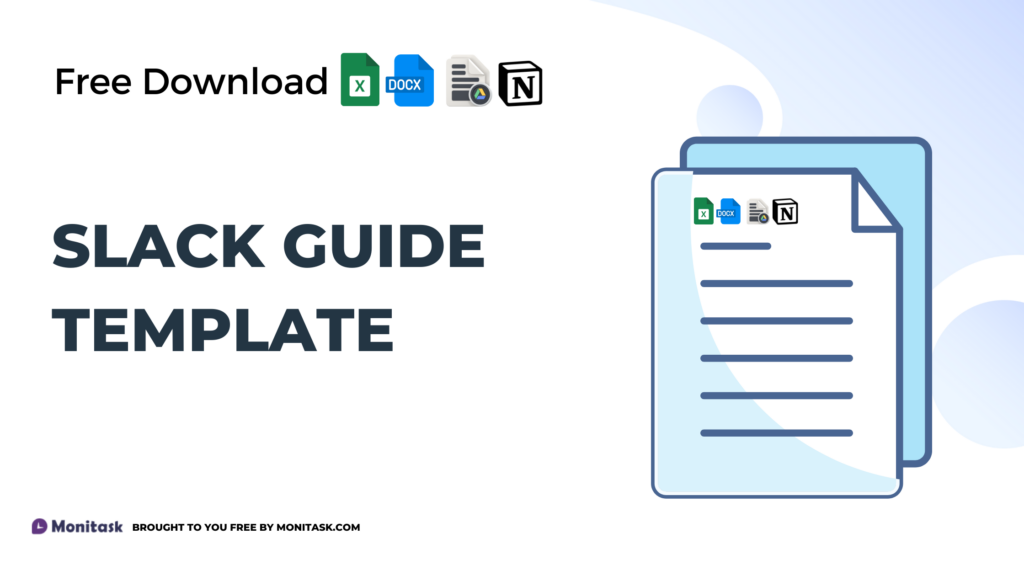What Is A Slack Guide Template?
A Slack guide template is a customizable document designed to help organizations establish clear guidelines and best practices for using Slack. Slack, a popular communication platform, provides numerous features that can enhance team collaboration. Without structured usage, however, these features can lead to inefficiencies and confusion.
The purpose of a Slack guide template is to outline objectives and goals for Slack use within an organization. This ensures that employees understand the platform’s intended role in their daily operations. By providing instructions on setting up Slack accounts, completing profiles, and customizing notification preferences, the guide helps new users get started quickly. Integration tips for tools like Google Calendar further enhance productivity by centralizing important functions.
Channels and communication are crucial components of the guide. Naming conventions for channels allow employees to find relevant information easily. Examples of channels include department-specific, project-specific, and general channels. Guidelines on using @mentions and threads are also provided to keep conversations organized and improve overall communication within the team.
Key Features Of A Slack Guide Template
A well-crafted Slack guide template enhances team productivity by providing detailed instructions and best practices for using Slack efficiently.
Customizable Workflows
Workflow Builder: A Slack guide template includes guidance on using the Workflow Builder. This tool automates routine tasks and processes, making operations smoother. Users can create workflows from templates or build them from scratch. For example, an automated onboarding process can streamline new employee integration. Workflows can also connect to other apps like Google Sheets or Asana to extend their functionality.
Workflow Management: The template outlines managing existing workflows efficiently. It provides steps for viewing workflow activity, editing or deleting workflows, and controlling access permissions. These features ensure the team can oversee all automated processes and adjust them as needed.
User Interface Design
Navigation and Organization: The guide covers effective navigation of the Slack interface. It explains how to use the sidebar to access channels, direct messages, and other key features. Tips for organizing conversations with custom sections and channels are also included. For instance, users can create sections like “Projects” or “Departments” to categorize their channels for quicker access and better organization.
Integration Capabilities
App Integrations: A complete Slack guide template should provide information on integrating various tools with Slack. Integrations with apps like Google Calendar, Trello, and Zoom can enhance team productivity by centralizing tasks and communication. Detailed steps for connecting these apps help users leverage their full potential within Slack.
Setting Up Your Slack Guide Template
To make the most out of Slack, a well-crafted guide template is essential. This template will help your team navigate Slack efficiently and align on best practices.
Initial Configuration Steps
Download and Customize a Template
Start by downloading a Slack guide policy template. Workable provides a comprehensive template covering Slack introduction, channel naming conventions, profile setup, and messaging guidelines. Alternatively, Flowtrace offers a free template that can be tailored to match your company’s needs.
Complete Profiles
Ensure every team member completes their profile with full names, job titles, email addresses, and phone numbers where appropriate. This information improves team communication and identification, making collaboration smoother.
Notification Preferences
Guide team members to customize their notification preferences. They can set schedules for receiving notifications, helping them manage their focus and avoid unnecessary distractions. This step prevents overload and promotes a balanced workflow.
Customizing For Your Team
Tailor Channel Naming Conventions
Develop specific channel naming conventions that fit your organization’s structure and workflow. Clear, consistent names make it easier to navigate Slack and find relevant conversations quickly.
Set Messaging Guidelines
Create clear messaging guidelines to ensure effective communication. Include best practices for using @mentions, threads, and direct messages, which will help keep conversations organized and focused.
Integrate Essential Tools
Identify and integrate tools that your team frequently uses, such as Google Calendar, Trello, or Zoom. These integrations centralize tasks and communication, enhancing overall productivity.
Use Workflow Builder
Leverage Slack’s Workflow Builder to automate routine tasks. Create and manage workflows that streamline repetitive processes, freeing up time for more critical activities.
A customized Slack guide template tailored to your team’s needs will promote a cohesive and efficient workspace.
Best Practices For Using A Slack Guide Template
To maximize team productivity, certain best practices should be incorporated into a Slack guide template.
Team Collaboration
For effective team collaboration, channels need clear organization. Consistent naming conventions like #proj-, #dept-, and #team- make channels easy to find. Separate channels for distinct topics prevent confusion and reduce noise. Regularly archiving unused channels (e.g., 3 months inactive) keeps the workspace tidy. Integrating Workflow Builder can automate repetitive tasks, connecting with apps like Google Sheets or Asana to streamline processes.
Efficient Communication
Structured threads and direct messages improve efficient communication. Threads keep conversations focused, reducing clutter in main channels. Encouraging the use of threads for each topic ensures discussions remain organized. Clear guidelines for @mentions and direct messages help prevent unnecessary notifications, allowing team members to maintain focus. Customizing notification preferences reduces distractions, tailoring alerts to individual needs.
Pros And Cons Of Using A Slack Guide Template
Using a Slack guide template offers various advantages and disadvantages. It’s essential to consider these factors to ensure the template aligns with the team’s needs.
Advantages
- Improved Communication And Collaboration
Slack guide templates enhance team communication by providing clear guidelines on channel usage and shortcuts. For example, team members know how to use @mentions and threads effectively, reducing misunderstandings and fostering better cross-functional collaboration. This standardization boosts overall team productivity.
- Streamlined Onboarding
A Slack guide template serves as a valuable resource for new employees. It offers comprehensive information on how the team uses Slack, from setting up accounts to understanding channel conventions. This reduces the learning curve and accelerates their integration into the team.
- Reduced Information Silos
Standardized rules and guidelines in a Slack guide template help avoid information silos. For instance, specifying when to use public versus private channels ensures vital information is accessible to everyone, fostering a more inclusive and informed work environment.
- Initial Time Investment
Creating a Slack guide template can be time-consuming. Teams might need several hours or even days to develop a comprehensive guide that addresses all aspects of Slack usage. This initial investment may seem daunting but is necessary for long-term benefits.
- Potential For Over-Reliance
Teams might become overly reliant on the guide template, stifling flexibility. If changes in workflows or tools occur, the guide needs continuous updating, which can be cumbersome if not managed well.
- Resistance To Change
Adopting a new Slack guide template might meet resistance from team members accustomed to old practices. This transition period can be challenging, requiring effective communication and reinforcement of the new guidelines to ensure successful adaptation.
Conclusion
A well-crafted Slack guide template can be a game-changer for any team looking to streamline communication and boost productivity. By providing clear guidelines and best practices, it ensures everyone is on the same page, reducing confusion and enhancing collaboration. Integrating essential tools and leveraging Slack’s powerful features like Workflow Builder can further optimize daily operations. While creating the guide requires an initial investment of time, the long-term benefits of improved efficiency and reduced information silos are well worth it. Ultimately, a Slack guide template is an invaluable resource for fostering a cohesive and productive work environment.
Frequently Asked Questions
What is a Slack guide template?
A Slack guide template is a customizable document that provides guidelines and best practices for using Slack within an organization. It helps teams set up accounts, understand channel usage, and integrate other tools to enhance productivity and communication.
How can a Slack guide template improve team productivity?
A Slack guide template can improve team productivity by establishing clear guidelines for communication, organizing channels, and automating routine tasks. It helps reduce confusion, streamline workflows, and ensures team members make the best use of Slack’s features.
Why is it important to customize notification preferences on Slack?
Customizing notification preferences on Slack is important to manage focus and minimize distractions. It allows team members to prioritize important messages and reduce the noise from less relevant communications, thus enhancing productivity.
What role do channel naming conventions play in Slack?
Channel naming conventions play a crucial role in keeping Slack organized. Consistent naming helps team members quickly identify the purpose of each channel, reducing confusion and ensuring relevant conversations happen in the right places.
How can integrating tools like Google Calendar or Trello enhance Slack’s functionality?
Integrating tools like Google Calendar or Trello with Slack centralizes tasks and scheduling, streamlining communication and project management. This enables team members to access important tools and updates directly within Slack, enhancing overall efficiency.
What is the Workflow Builder and how can it be used?
The Workflow Builder is a feature in Slack that allows you to automate routine tasks and processes. It helps create automated workflows, manage existing ones, and connect Slack to other apps, making routine operations more efficient.
What are the pros of using a Slack guide template?
The pros of using a Slack guide template include improved communication, streamlined onboarding for new employees, and reduced information silos. It provides a structured approach to using Slack, ensuring all team members are aligned and efficient.
What are the cons of using a Slack guide template?
The cons include the initial time investment needed to create the guide, potential over-reliance on the template, and resistance from team members accustomed to old practices. Balancing these factors is key to successfully implementing the template.
How often should a Slack guide template be updated?
A Slack guide template should be reviewed and updated regularly to reflect any changes in team structure, tools, or workflows. Regular updates ensure the guide remains relevant and continues to meet the team’s evolving needs.
Is it necessary for all team members to complete their Slack profiles?
Yes, it is necessary for all team members to complete their Slack profiles to enhance communication and collaboration. Complete profiles help colleagues easily find essential information, such as contact details and roles, facilitating better interactions.
Slack Guide Template
1. Introduction to Slack
Slack is a powerful team collaboration tool that has revolutionized workplace communication. This comprehensive guide will walk you through every aspect of Slack, from basic setup to advanced features, ensuring you can maximize its potential for your team.
1.1 What is Slack?
Slack is a channel-based messaging platform designed to streamline team communication and collaboration. It offers real-time messaging, file sharing, and integration with numerous third-party apps.
1.2 Key Features
- Channels for organized conversations
- Direct messaging for private communications
- File sharing and storage
- Voice and video calls
- App integrations
- Customizable notifications
- Powerful search functionality
2. Getting Started with Slack
2.1 Setting Up Your Slack Account
- Visit slack.com and click “Create a new workspace”
- Enter your email address and follow the verification process
- Choose a name for your Slack workspace
- Invite team members to join your workspace
2.2 Navigating the Slack Interface
The Slack interface consists of several key areas:
- Sidebar: Lists channels, direct messages, and apps
- Channel/conversation pane: Displays messages and shared content
- Message input field: Where you type and send messages
- Search bar: Allows you to search for messages, files, and more
3. Channels and Messaging
3.1 Creating and Managing Channels
Channels are the backbone of Slack communication. They help organize conversations by topic, project, or team.
Creating a Channel:
- Click the “+” next to “Channels” in the sidebar
- Choose between a public or private channel
- Name your channel and add a description
- Invite members to join the channel
Channel Best Practices:
- Use clear, descriptive names for channels
- Set channel topics to provide context
- Archive unused channels to reduce clutter
- Use channel prefixes for better organization (e.g., #proj- for projects, #team- for team channels)
3.2 Effective Messaging
Mastering Slack messaging can significantly improve team communication.
Message Formatting:
- Use
*asterisks*for bold text - Use
_underscores_for italic text - Use
backticksforinline code - Use
triple backticksfor code blocks
Advanced Messaging Features:
- Use threads for focused discussions
- Mention users with @ to get their attention
- Use emojis and reactions to express emotions or acknowledge messages
- Create custom emojis for your workspace
4. File Sharing and Collaboration
4.1 Uploading and Sharing Files
Slack makes it easy to share files with your team:
- Click the “+” icon next to the message input field
- Select “Upload a file” or drag and drop files into the chat
- Add a message to provide context for the file
- Choose where to share the file (channel or direct message)
4.2 Collaborating on Documents
Slack integrates with various document collaboration tools:
- Google Docs integration for real-time editing
- Microsoft Office 365 integration for seamless file sharing
- Use the Slack “Posts” feature for collaborative note-taking
5. Slack Apps and Integrations
5.1 Popular Slack Apps
Enhance your Slack experience with these popular apps:
- Trello: Manage projects and tasks
- Google Drive: Access and share Google Drive files
- Zoom: Start video meetings directly from Slack
- Giphy: Add some fun with GIFs
- Polly: Create polls and surveys
5.2 Setting Up Integrations
- Click on your workspace name and select “Settings & administration” > “Manage apps”
- Browse or search for the app you want to add
- Click “Add to Slack” and follow the installation instructions
- Configure the app settings as needed
6. Slack for Remote Teams
6.1 Best Practices for Remote Communication
- Set clear expectations for response times
- Use status updates to indicate availability
- Encourage video calls for complex discussions
- Create dedicated channels for water cooler conversations
- Use Slack huddles for quick audio conversations
6.2 Building Team Culture in Slack
- Create channels for non-work discussions (e.g., #random, #hobbies)
- Use custom emojis to represent team inside jokes or achievements
- Celebrate team wins and personal milestones in dedicated channels
- Organize virtual team-building activities through Slack
7. Slack Security and Compliance
7.1 Security Best Practices
- Enable two-factor authentication for all users
- Regularly review and manage user permissions
- Use Slack’s Enterprise Key Management for added security
- Educate team members on phishing and social engineering risks
7.2 Compliance Features
For organizations with specific compliance requirements, Slack offers:
- Data retention policies
- eDiscovery tools
- Audit logs
- HIPAA-compliant messaging (Enterprise Grid plan)
8. Advanced Slack Tips and Tricks
8.1 Keyboard Shortcuts
Master these shortcuts to boost your productivity:
- Cmd/Ctrl + K: Quick switcher for navigating channels and DMs
- Cmd/Ctrl + /: View all keyboard shortcuts
- Up arrow: Edit your last message
- Shift + Esc: Mark all messages as read
8.2 Custom Workflows
Create custom workflows to automate repetitive tasks:
- Use Slack’s built-in Workflow Builder
- Create triggers based on messages or actions
- Design multi-step workflows to streamline processes
- Integrate with external tools for advanced automation
9. Measuring Slack Effectiveness
9.1 Analytics and Insights
Use Slack’s analytics tools to understand your team’s usage patterns:
- Monitor channel activity and engagement
- Track file sharing and app usage
- Analyze message trends over time
9.2 Gathering Feedback
- Regularly survey team members about their Slack experience
- Encourage open discussions about communication challenges
- Implement changes based on team feedback
10. Conclusion
Mastering Slack can significantly improve your team’s communication and productivity. By following this comprehensive guide, you’ll be well-equipped to leverage Slack’s full potential, creating a more connected and efficient workplace. Remember that effective use of Slack is an ongoing process – stay curious, keep exploring new features, and always be open to refining your team’s Slack practices.