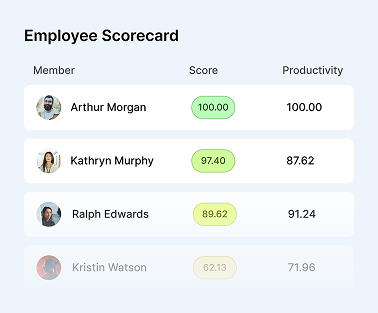How Does Microsoft Teams Track Activity?

Managers seek affordable, straightforward employee tracking methods, and Microsoft Teams is a viable option. As a hub for workplace collaboration tools, Teams offers communication, meetings, and productivity all in one place. Centralizing these tools reduces time spent switching between apps, allowing more focus on actual work.
In fact, 88% of employees feel Teams helps them save time. Managers can track almost everything within Teams, including text conversations, recorded calls, and Zoom meetings.
But how does Microsoft Teams monitor employees? What does Microsoft Teams track? Are there privacy concerns? Keep reading for a detailed breakdown of Teams’ monitoring features, privacy issues, and a better alternative for managing employee productivity.
Does Microsoft Teams Track Activity
Yes, Microsoft Teams can track your employees’ activity extensively. Microsoft Teams (MS Teams) is part of Microsoft 365, a subscription-based bundle of business productivity apps, including Word, Excel, and Outlook.
The Microsoft 365 admin center allows managers to track Teams users’ activity within the app through a feature called “Reports.” Teams reports provide detailed data on how employees use Teams, such as:
- Usage: Number of active and inactive users
- Messaging: Number of private and group chats
- Calling: Number of calls made, length, and type (audio/video)
- Meetings: Number of meetings held, attendees, and duration
Additionally, managers can enable Microsoft 365’s auditing feature to capture more specific user activities. Auditing records actions related to files created or modified in Teams and other areas within the Microsoft 365 platform. These include downloading files, sharing documents outside the organization, or deleting content.

A Comprehensive Guide to Microsoft Teams Employee Monitoring
However, Microsoft 365 is not the only way to monitor employees through Microsoft Teams. Microsoft provides various tools and options for monitoring and managing team activities. These tools can help supervisors and managers monitor activity, project progress, productivity, and team dynamics. Let’s review them in detail to understand how they can be utilized effectively:
Using the Microsoft Purview Compliance Portal
Formerly known as Microsoft 365 Compliance, the Microsoft Purview Compliance Portal is a centralized location for managing compliance, security, and data protection across Microsoft 365 services, including Microsoft Teams. If your organization operates in a highly regulated industry such as healthcare or finance, you can use the portal to track your activity and manage potential data breaches or sensitive information leaks.
Here’s a guide on accessing employee information through the Microsoft Purview Compliance Portal:
✅ Step 1: Initial Setup
Go to the Microsoft 365 Admin Center and sign in using your admin credentials. From the Admin Center, select “Compliance” from the left-hand navigation pane. This will direct you to the Microsoft Purview Compliance Portal. Remember to assign appropriate roles to users who need access to compliance data. The following roles include Compliance Administrator, eDiscovery Manager, and Data Investigator.
✅ Step 2: Configuring Policies
Under the “Solutions” section, select “Information Governance.” Create and configure data retention, deletion, and labeling policies to ensure compliance with your organization’s standards. You can also set up policies to govern data, manage devices, and receive alerts.
✅ Step 3: Data Collection
You can conduct an eDiscovery Search to test out your policies. In the Compliance Portal, select “eDiscovery” from the Solutions menu. Create a new case or select an existing case to start a search. In your eDiscovery case, click the “Searches” tab and click “New Search”. Define search criteria, including keywords, date ranges, and specific user mailboxes or Microsoft Teams channels.
✅ Step 4: Analyzing Data
Execute the search and review the results. You can view the items listed in the search results. This can include emails, Microsoft Teams messages, files, and other relevant data. Select the Export option to export the search results in CSV format.
Choose the necessary settings, such as including metadata and preserving the original format of documents and messages. Import the exported CSV file into external analysis tools like Microsoft Excel, Power BI, or other data analysis software. Create visualizations, charts, and graphs to understand the data patterns better.
✅ Step 5: Reporting
In the Compliance Portal, navigate to “Audit” and run audit log searches. Customize the audit log report by selecting the activities, users, and time frame you are interested in. Analyze the audit logs to identify trends in user behavior, such as peak activity times, most accessed files, and frequently communicated users. Export the audit log report and share it with relevant stakeholders for further review and action.
Reports from the Microsoft 365 Admin Center
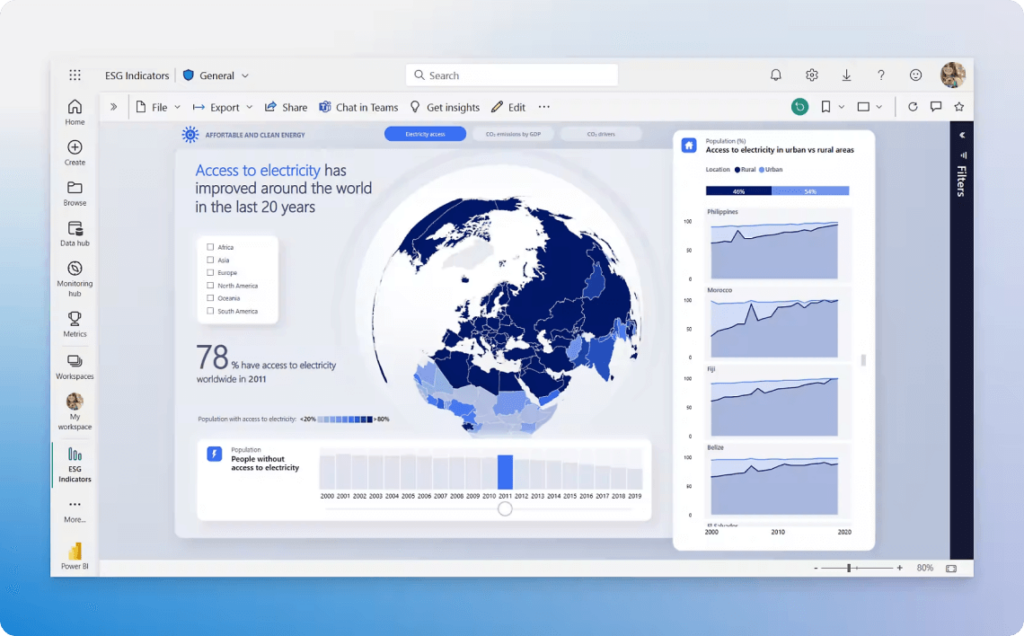
Besides the Microsoft Purview Compliance Portal, you can access employee activity reports through the Microsoft 365 Admin Center. Easily see how your team uses Microsoft 365 services. Identify frequent users and those who may not need a license, helping optimize subscription costs and ensuring efficient use of licenses. Note that perpetual licenses won’t be included in the reports.
These reports are available for 7, 30, 90, and 180 days. However, data for all periods won’t be available immediately. Reports typically appear within 48 hours, but full processing sometimes takes a few days. Access to these reports helps managers make informed decisions about resource allocation and user activity. To access reports, in the left-hand navigation pane, click “Reports,” then select “Usage.” There are a variety of reports available, check the full list.
Analyzing Usage with Power BI
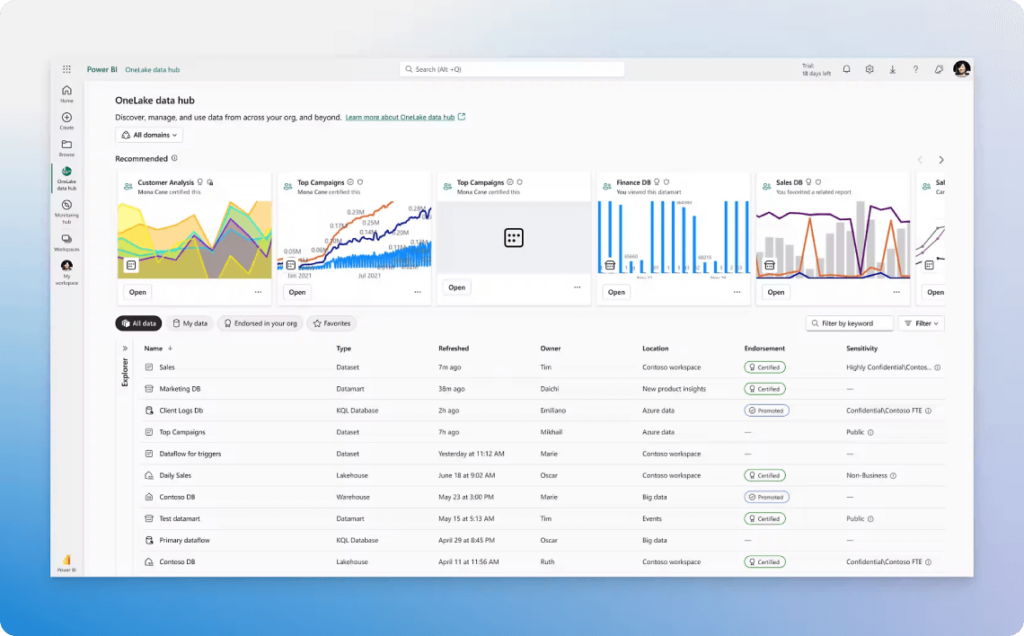
Power BI is a powerful data analysis and visualization tool that works seamlessly with Microsoft 365 services. Power BI’s usage analytics feature provides a high-level view of your team’s workplace analytics through a pre-built dashboard or the Executive Summary for Microsoft Teams tracking for each workspace. This tool helps managers and team members understand Teams’ key metrics and usage patterns. To analyze data:
- Import datasets such as private messages, call records, Teams meeting details, and file sharing activities to connect Microsoft Teams data to Power BI.
- Use Power BI’s Power Query Editor to clean and transform the data.
- Create visualizations like bar charts, line graphs, pie charts, and heat maps to display key metrics.
- Customize dashboards to display important metrics, identify trends, and use drill-down capabilities for granular insights.
- Compare different metrics to understand correlations and make data-driven decisions.
- Publish Power BI reports to the Power BI service and embed them in Microsoft Teams for easy access.
- Share insights with relevant stakeholders to drive informed decision-making and optimize workflows.
Only Microsoft team members or managers with a Power BI Pro or Premium Per User (PPU) license can edit and share Power BI workplace analytics reports. This ensures that sensitive data and insights are managed by authorized personnel, maintaining data integrity and security within the organization.
Leveraging the Microsoft Productivity Score
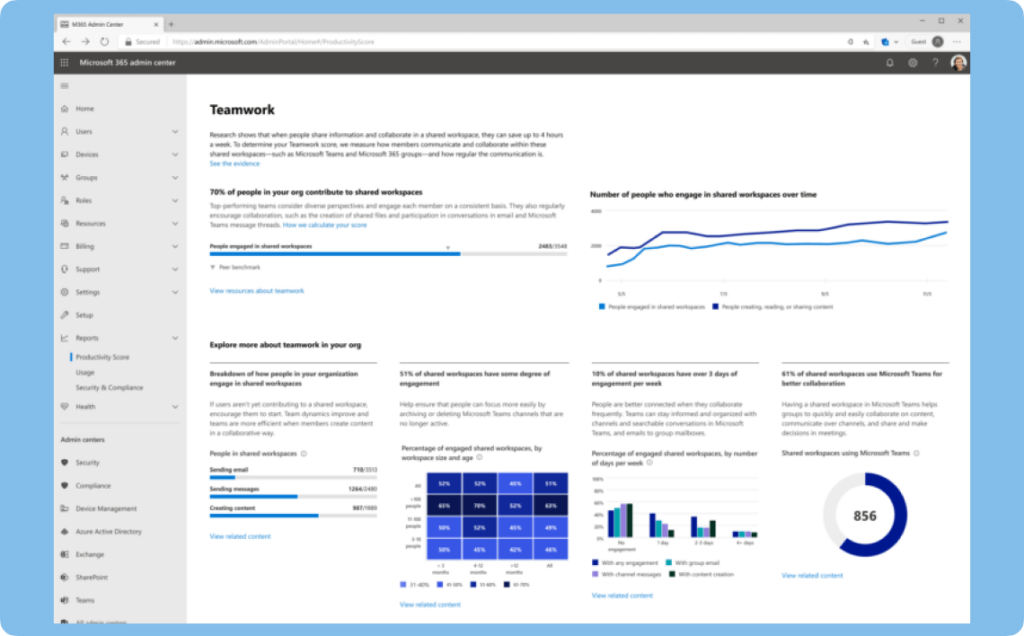
The Microsoft Productivity Score gives organizations insights into how effectively employees use Microsoft 365 tools, including Microsoft Teams.
Launched in 2020, this Microsoft Teams employee monitoring tool assigns your company a Productivity Score out of 800 over either 28 days or three months.
Microsoft offers benchmarking capabilities, allowing you to compare your productivity score with other companies in your industry, thereby identifying potential areas for improvement. The Productivity Score offers insights into:
- Communication through email and chat and meeting activities in Microsoft Teams.
- Content collaboration in SharePoint and OneDrive.
- Document sharing and co-authoring trends.
- Mobility by tracking how employees access Microsoft 365 services from different devices.
- Effectiveness and frequency of meetings in Teams, including participation and follow-up actions.
- Teamwork by analyzing the use of team channels and group collaborations within Teams.
With this information, organizations can identify areas that need improvement, provide targeted training to employees or implement new processes and policies to increase productivity and efficiency. By leveraging the Microsoft Productivity Score, organizations can comprehensively understand individual employee activity within Microsoft 365 tools, leading to better decision-making for continued success.
Insights from Microsoft Viva
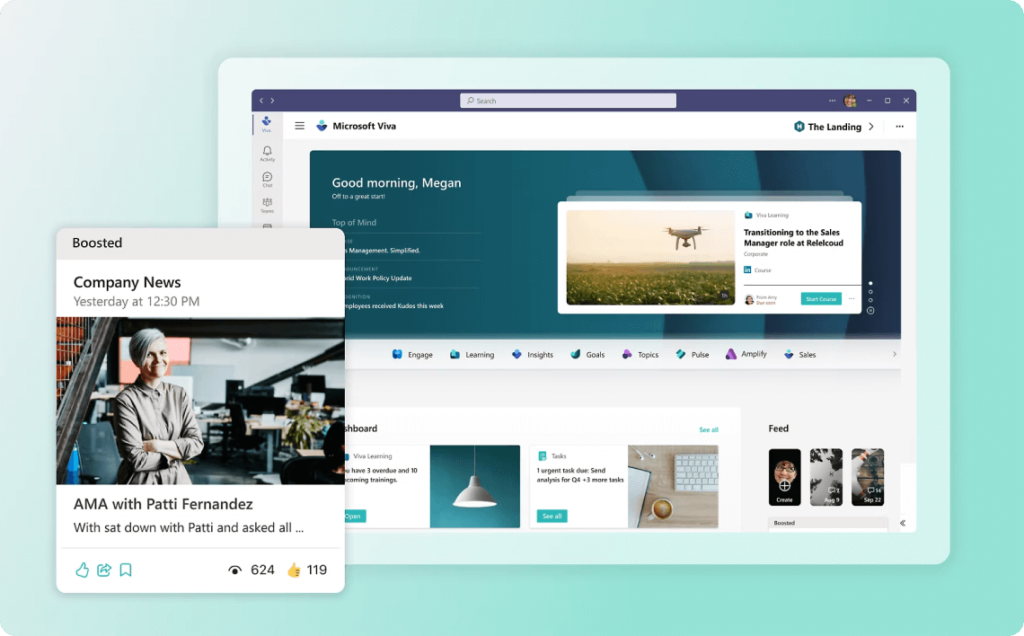
Microsoft Viva is an employee experience platform that enhances employee engagement and well-being. It integrates seamlessly with Microsoft Teams, providing valuable insights and tools to support employees and managers. Microsoft Viva offers insights into work habits and collaboration patterns to help organizations foster a more engaged and productive workforce.
Teams can download the Microsoft Viva Insights app from Microsoft Teams to boost productivity and work-life balance. It offers personal and managerial insights, helping with time management and task focus. Leaders can access “My Team” reports to monitor collaboration and address issues like burnout. Important metrics that you can track include:
- Long and Large Meetings: Information on lengthy and high-attendance meetings.
- Focus Time: Data on uninterrupted time blocks for focused work.
- Collaboration Across Silos: Insights into how well different teams and departments are working together.
- Instant Chat Message Use: Analysis of chat message volumes to understand communication patterns.
- Microsoft Teams Manager Connections: Data on the frequency and quality of interactions between managers and their teams.
Maximize productivity of your business
Track employee productivity and simplify work with them
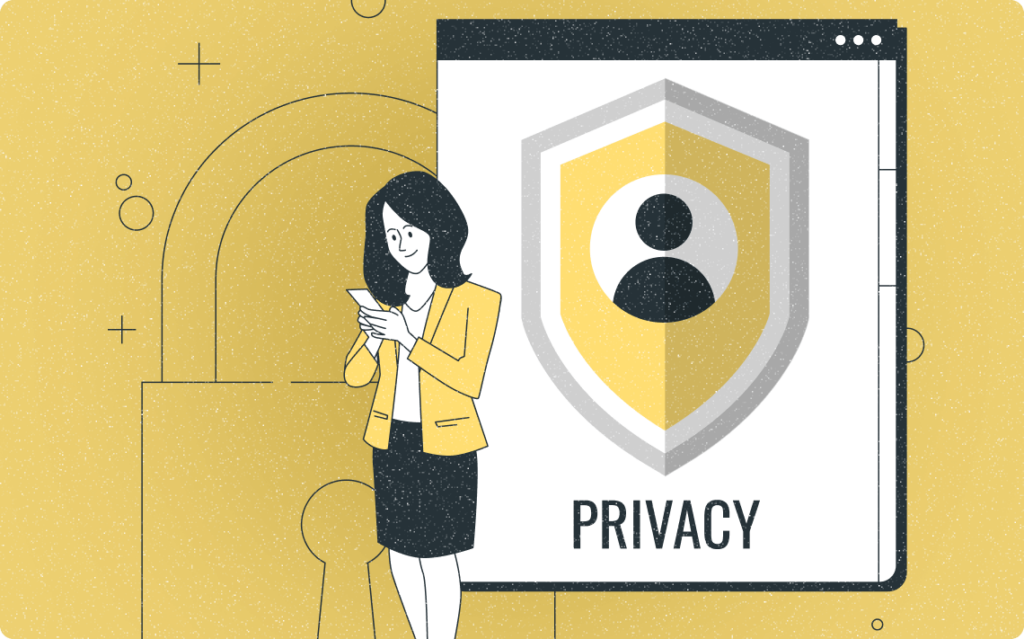
Privacy Concerns with Microsoft Teams Monitoring
With the pandemic accelerating the shift to remote work, employers are increasingly turning to software solutions for monitoring employees progress. Microsoft Teams introduced a range of new employee productivity tracker tools to make employee tracking easier. While the company asserts Microsoft Teams monitoring features are safe, opt-in, and adhere to best practices for employee monitoring, people still have doubts.
Tools like employee location tracking or the Productivity Score have come under fire as people claim they may function as surveillance mechanisms that erode employee privacy and trust. While employers can adjust privacy settings to disable monitoring, Microsoft Teams begins tracking employee activity by default without requiring explicit employee consent.
Organizations must be transparent about their monitoring practices and communicate clearly with employees about the data they collect, how it will be used, and the steps to ensure privacy. Employers should also establish clear policies on employee monitoring and obtain consent from employees before implementing any tracking tools.
Monitask: The Premier Solution for Tracking Employee Productivity
While Microsoft Teams offers a range of productivity monitoring tools, big or small businesses may require more advanced features and flexibility for their specific needs. Monitask is an ideal alternative to Microsoft Teams tracking capabilities, providing comprehensive insights into what you are doing at work without compromising privacy. Let’s check how:
What’s Monitask?
Monitask is a powerful solution for time tracking and workforce management, designed to boost productivity for individuals, remote teams, and entire organizations. Its user-friendly platform automates time tracking, allowing remote workers and freelancers to log hours worked efficiently and accurately. Beyond time tracking, Monitask excels with features like project and task management, along with detailed analytics on employee performance.
These tools collectively provide a holistic approach to enhancing workflow and working efficiency. The software is designed to be intuitive, accommodating users of all technical skill levels and ensuring easy integration into daily tasks. Monitask offers managers a clear and concise overview of team dynamics, project statuses, and individual performances, aiding in strategic decision-making to drive organizational success.
Key Features of Monitask
Monitask stands out with an array of features designed to cater to the diverse needs of businesses. These features empower managers to track productivity meticulously while maintaining employees’ privacy and trust. Here is a look at the fundamental components that make Monitask a premier solution for productivity tracking:
✅ Strong Privacy Policy
Monitask prioritizes the privacy and security of customer business processes and records. The company secures and ensures the reliability of its software, systems, and data with 256-bit SSL encryption, visible through the lock icon in the browser’s Status and Location Bars. Monitask uses CloudFlare for trusted user identification and Google Analytics for traffic analysis, enhancing speed and security. Multiple servers host Monitask, with a Microsoft Azure load balancer ensuring consistent connections.
For secure payments, Stripe.com is used, encrypting card numbers with AES-256 and storing decryption keys separately to avoid storing any credit card information on Monitask’s servers. Monitask data is replicated across multiple database servers, preventing data loss and ensuring quick restoration. For more information, please refer to our Privacy Policy.
✅ Accurate Time Tracking
Monitask emphasizes the ease and accuracy of automated time tracking, differentiating itself as a solution for businesses and freelancers prioritizing precision in recording work hours. This feature minimizes manual entries, reduces errors, and ensures you pay for accurate, productive time. The clock/clock-out system in Monitask replicates traditional timekeeping methods with a digital touch, enabling your team members to record their work start and end times in a single click.
You can start and stop the timer with a single click, making it convenient to switch between tasks and projects seamlessly. Our time tracking app simplifies attendance tracking and allows for a clear separation between work and break periods. It’s handy for remote teams, offering a streamlined process to manage diverse schedules and time zones.
✅ Monitoring Idle Time
Monitask’s idle time monitoring feature ensures that your team remains productive without breaching privacy. This function can track mouse movement and periods of inactivity, helping managers understand workflows and identify areas for potential improvement. Knowing when and where idle time occurs can provide valuable insights into employee habits and task efficiency.
By customizing track idle time settings, you can determine how long an employee’s computer must be inactive before it logs idle time. Companies can customize the maximum time users remain idle; otherwise, idle overtime can be flagged out. This feature is particularly useful for maintaining productivity in remote work environments where regular oversight is challenging.
✅ Detailed Productivity Reports
Monitask offers a two-way insightful approach for productivity tracking, primarily through “Activity Level” monitoring. By tracking keystrokes and mouse movements, it quantifies engagement during work hours. Employers can link activity percentages with screenshots, providing a tangible representation of productivity and simplifying the review and analysis of work habits.
Monitask calculates another key employer metric, the “Productivity Rate,” by analyzing time spent on apps and websites categorized as productive or non-productive. It shows the percentage of productive time versus non-work activities, helping employers understand how efforts align with company goals and identify areas for better time management.
✅ Screenshots Feature
Monitask’s employee monitoring capabilities also function effectively as screenshot-monitoring software. This feature enhances accountability and gives employers a visual context of the work. Screenshots are captured randomly, and you can blur screenshots with the smart blur to accommodate privacy concerns.
This option automatically blurs sensitive company data in screenshots, such as personal messages or confidential employee information, safeguarding privacy and preventing data breaches while allowing managers to verify work-related activity. Once a screenshot is taken and blurred, neither the company nor the admin can undo it, ensuring that confidentiality is maintained at all times. You can disable this feature in your company settings if you don’t need it.
Conclusion: Elevate Your Workflow Beyond Microsoft Teams
If you were wondering: Can Teams track your activity? We hope this article helps clear up your doubts. As workplaces evolve towards digital environments, employers and managers must stay informed about the tools available to monitor their staff while ensuring privacy and security.
Microsoft Teams provides robust options for tracking productivity, but transparency about what is being monitored, how it is done, and how the collected data is used is crucial for maintaining trust.
For those seeking an alternative to Microsoft Teams, Monitask offers a comprehensive solution with strong privacy policies, a productivity tracker, secure time tracking, and detailed analytics to enhance productivity and workflow.
Businesses can effectively manage remote teams by choosing the right tools and being transparent with employees while fostering a secure and trusting work environment.
Start a free trial today to explore Monitask as your time-tracking and workforce management solution.
— The Monitask Team