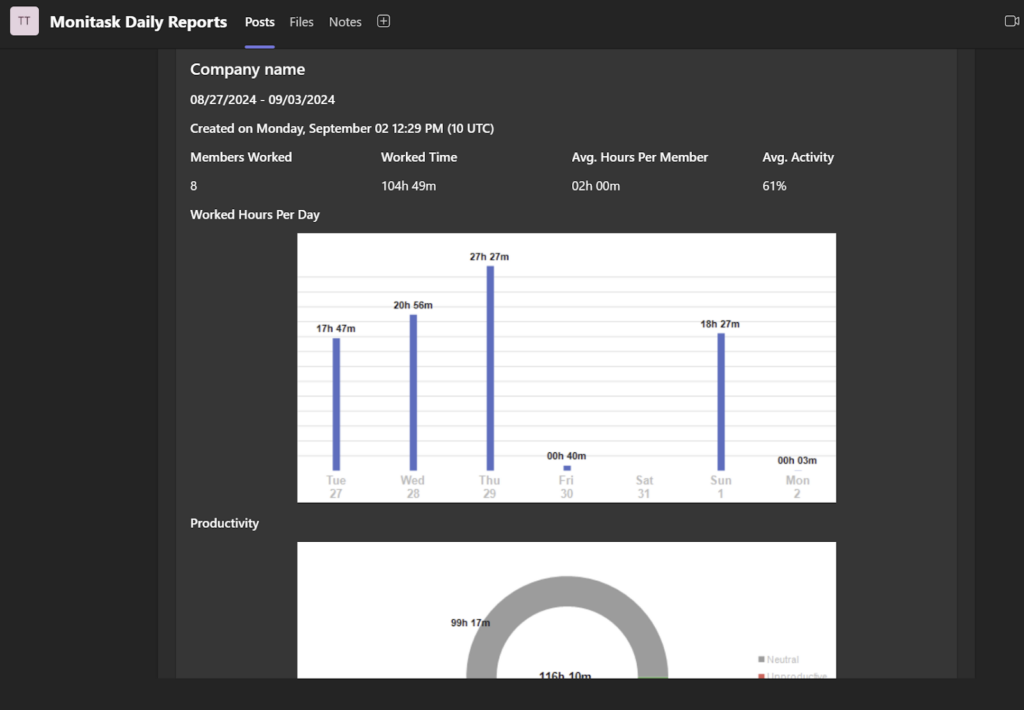Have a Question?
How to setup daily & weekly report delivery to MS Teams
Add a new channel to the MS Teams team:
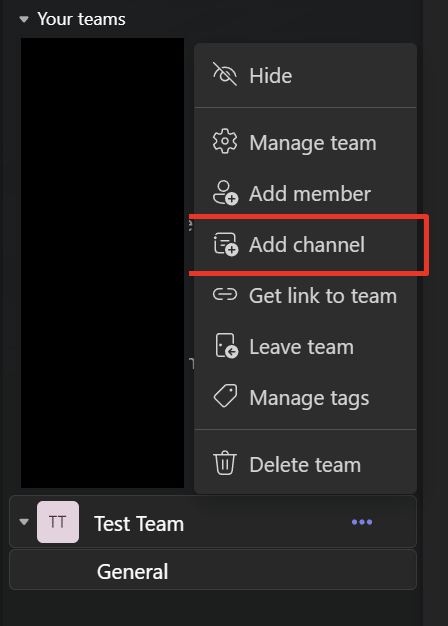
Name it and specify channel type. Then click create
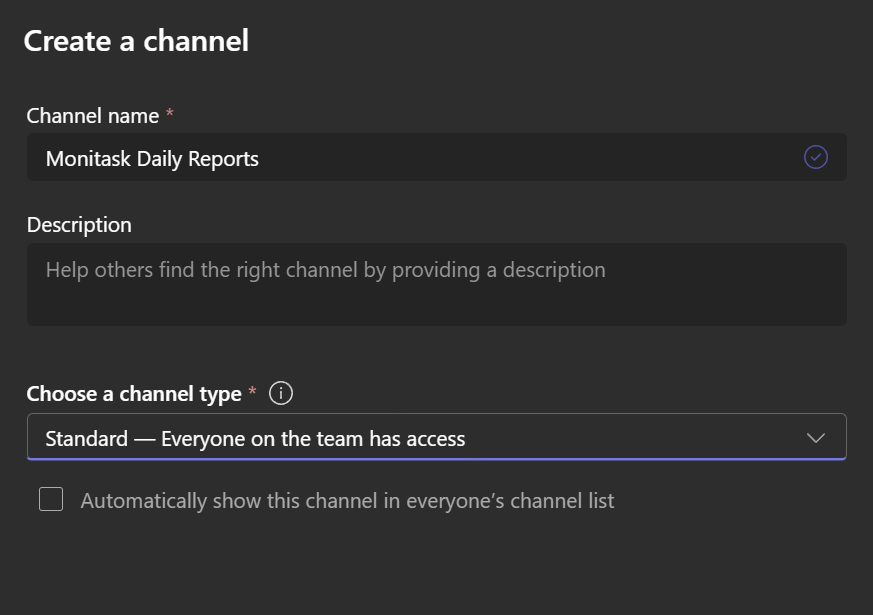
In the channel menu open Workflows
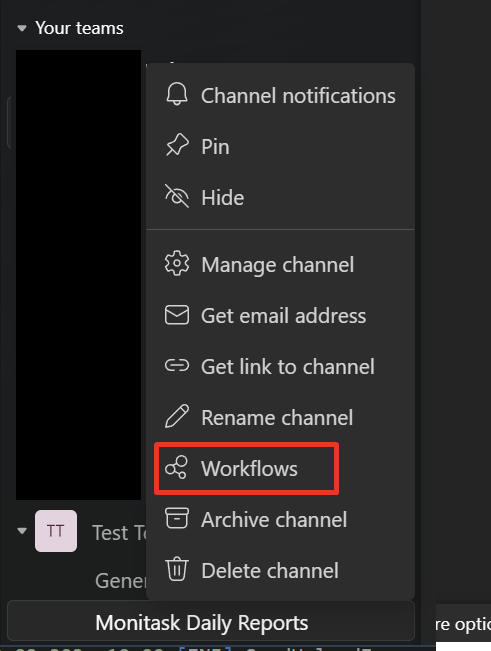
In the search bar type webhook, it will output “Post to a channel when a webhook request is received”. Click on this option
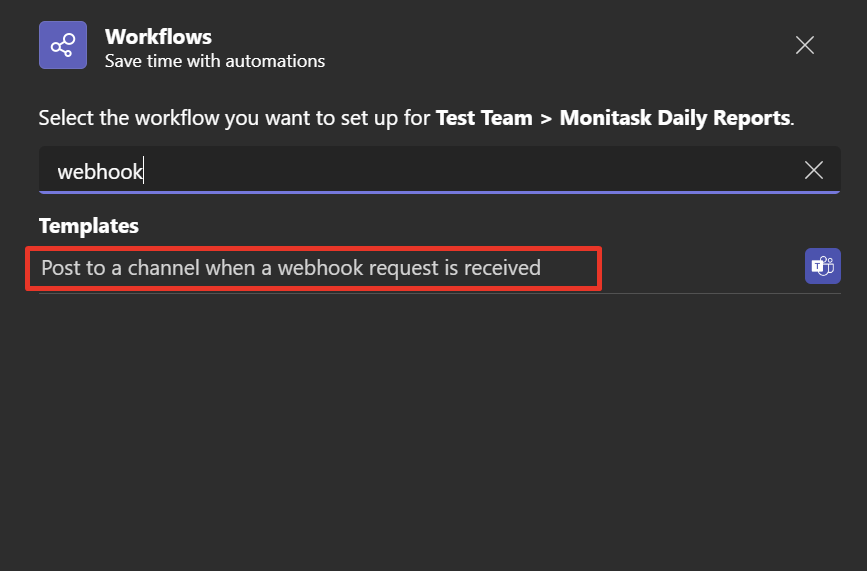
Set name for this workflow and click Next
On the Details step make sure that Team and Channel are correct. Click Add workflow button
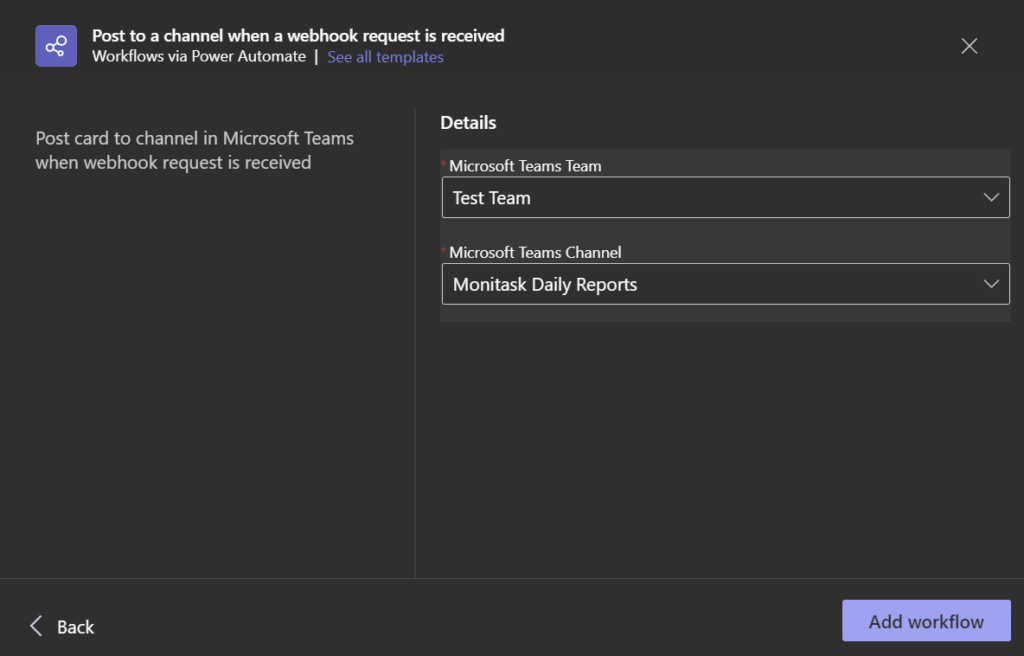
Once created, copy the given webhook URL and click Done.
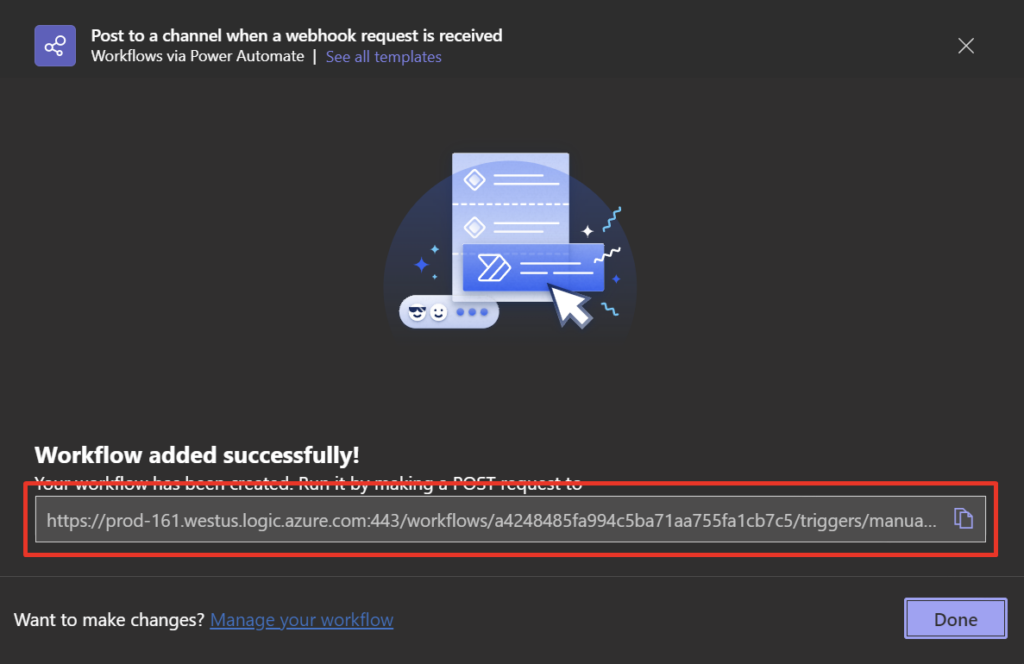
Paste the webhook URL on the daily/weekly report configuration page and click Add MS Teams Webhook

Once that’s done you will be able to send test report to the specified channel and automatically receive daily/weekly reports to it
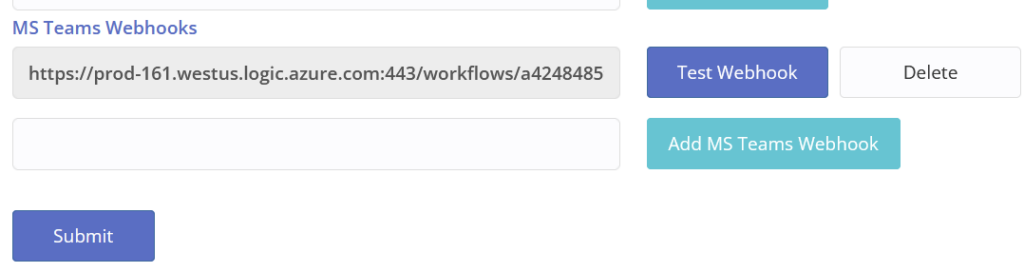
This is how reports look like in MS Teams:
- Daily Report
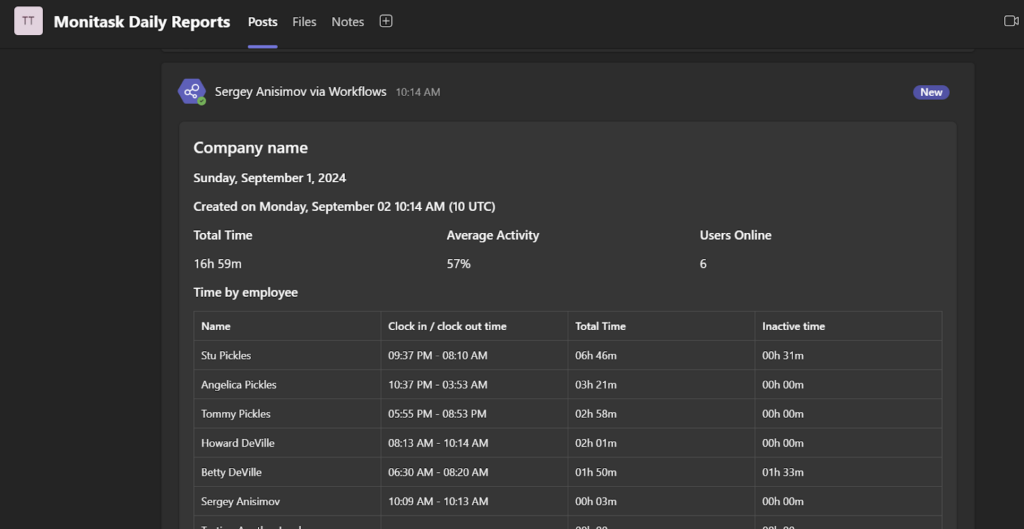
- Weekly report